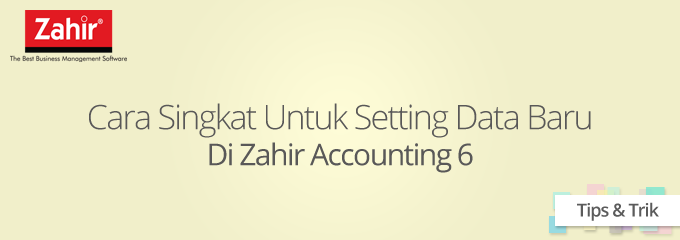
How To Set Up A New Data In Zahir Accounting
The initial stage in running Zahir Accounting software is to create new data. There are several steps to be done, but we can shorten it. Want to know tips & tricks?
Create New Data
Make new data in Zahir by opening Zahir program. At the main menu press the new button, then it will appear the company information window as below:
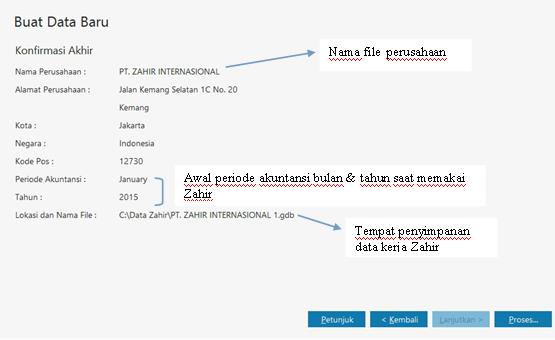
After all data is filled, press the Resume button. The Confirm End window appears, press the Process button to continue creating the data. Wait a while will appear the process of making data.
Create a list of accounts
1.Setup Program> Settings> Program Setup
Specify 3rd level digits and account digits (if necessary), if you change account digits we must also change the format of the account.
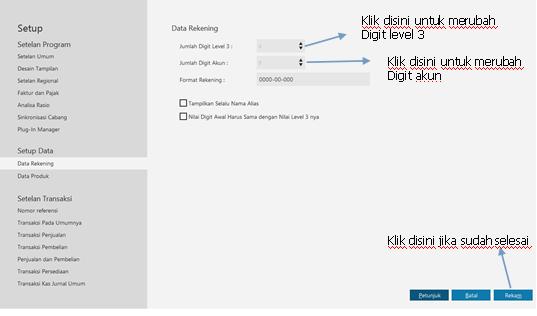
2. Account Classification Determination
Press Setting> Account Classification. This setup we do to view the Financial Report (Balance Sheet and Profit Loss). This step can also be done if it is necessary.
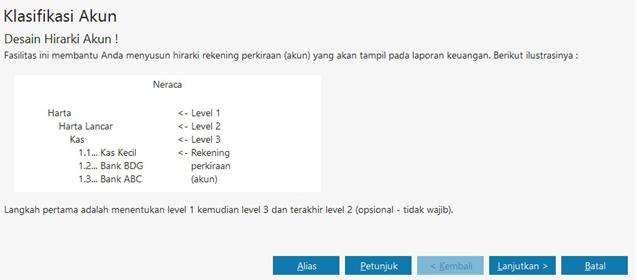
3. Create / edit / delete Account Lists
Click Settings> Account List so that the account list appears from Zahir
Zahir has provided some account list as your guide in account creation. You can create new, edit or delete.
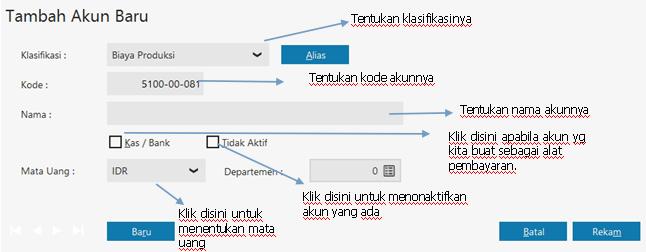
4. Check Important Accounts
Click Settings> Important Accounts. So the window appears below:
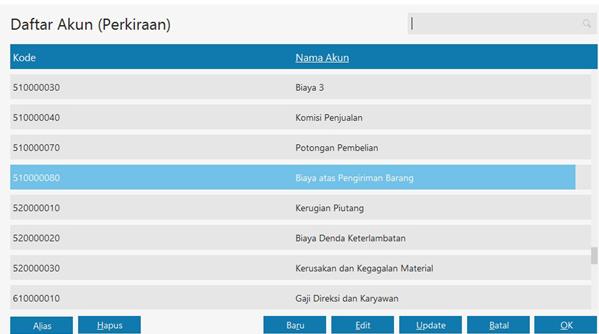
The left side must pair with the right side, as the automatic journal determination formula. The left side we can not change, only the right side that we can change.
5. Initial Account Balance
Click Setting> Fill in each account as the initial balance so that the Historical Balancing estimates are zero (0), otherwise the initial balance you made is error (not balance).
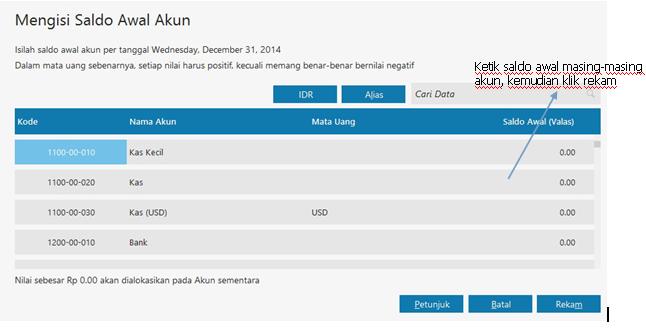
6.Input Beginning Balance of Receivables.
Click Settings> Beginning Balance of Accounts Receivable, so the window appears below:
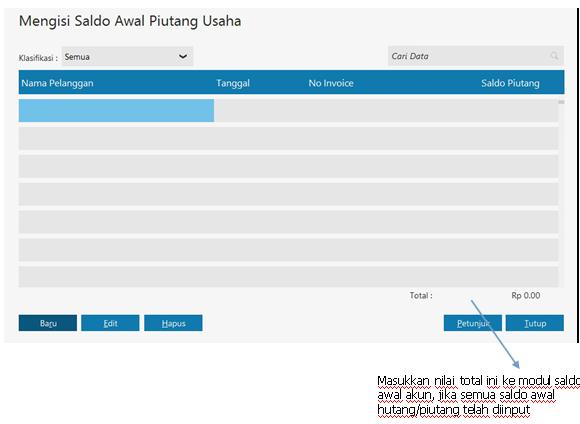
Click the New button to enter the list of new accounts
Caution: For the total balance of Accounts Receivable, you must enter the manual again in the initial account balance module and the value should be the same.
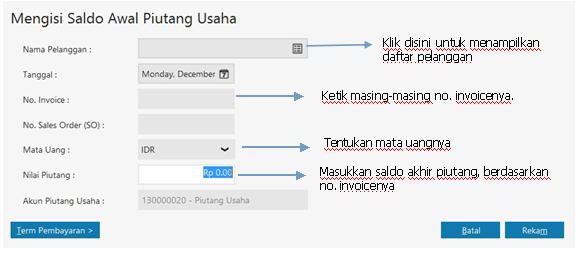
7.Input Balance Initial Debt
Click Setting> Beginning Payable Balance, how is the same as the initial balance of receivables input
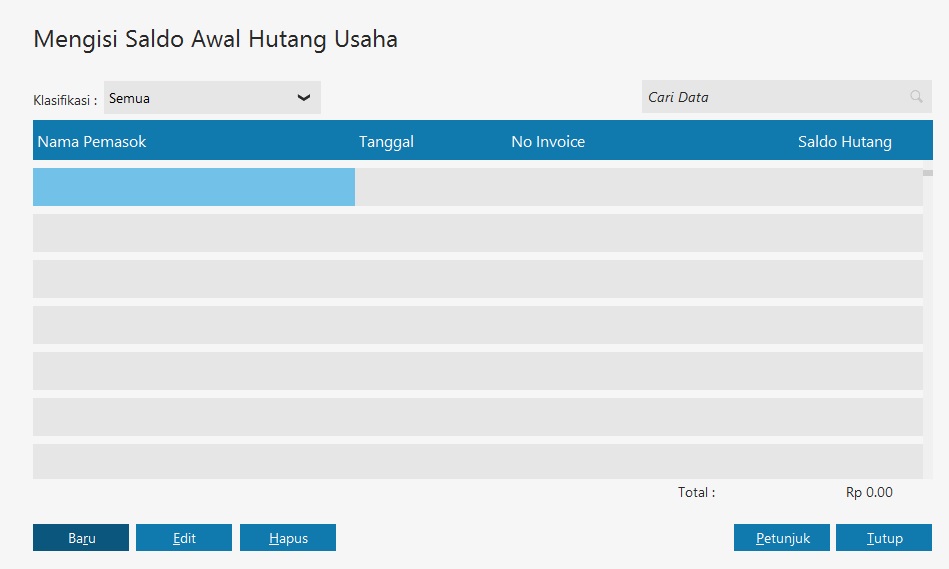
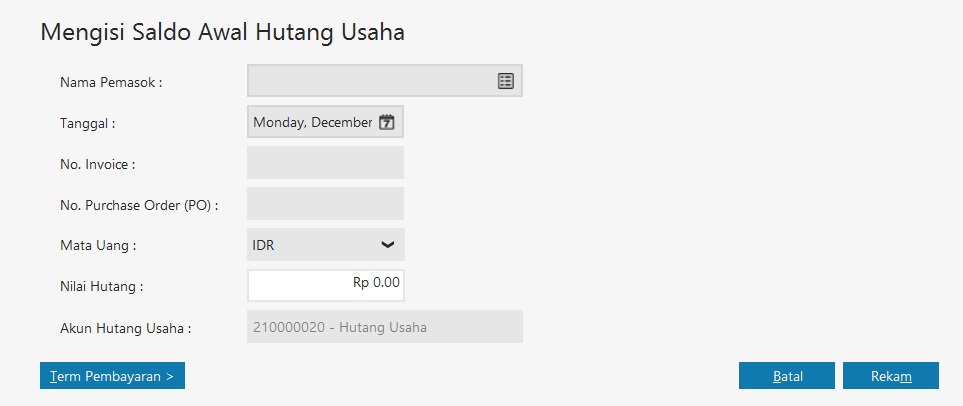
8. Initial Balance Input Inventory
Click Setting> Initial Balance Inventory, so the window appears below:
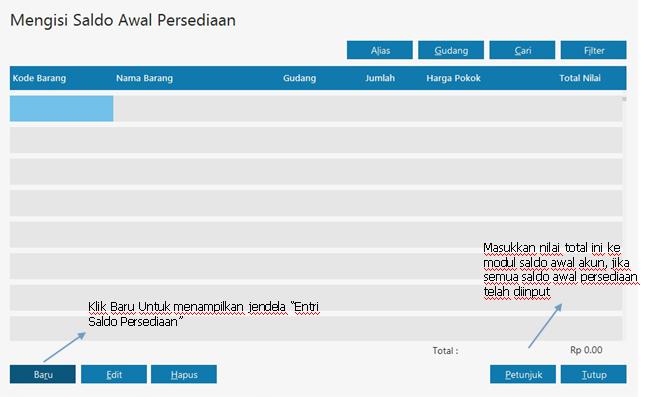
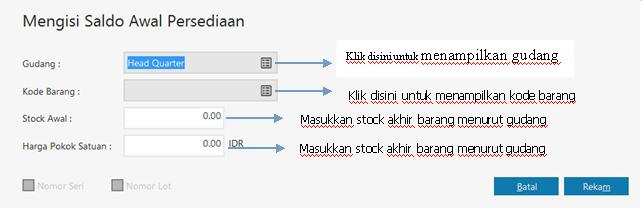
Caution: For the total balance of inventory, you must manually enter again in the account balance module and the value should be the same.
The easy and simple step is not for the initial setting of new data. No twisting process required, just input in entry and data will be automatically created.
This user friendly feature will greatly help the users in carrying out their activities ....
Read :
- How to check in passport manufacture in Indonesia
- Zahir Accounting Tutorial 6: Creating Zahir New Data by IMPORT Account / COA
- Credit Card and Debit Card Differences and Threats
- EDC Machine, It's How It Works and Its Use Tips!
Keyword : How To Short, For Setting, New Data, Zahir, Accounting 6

0 Response to "How To Set Up New Data In Zahir Accounting 6"
Post a Comment